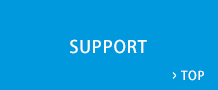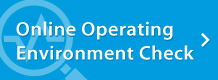Company code issue procedures | Starting Guide | Web Conferencing System - LiveOn - JAPAN MEDIA SYSTEMS CORP.
Starting Guide
Company code issue procedures
Go to the company code issue page and enter any one of your license keys and click “Send”.
See here for further details on “Company code”.
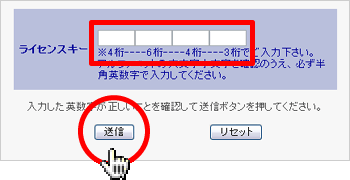
When the entry form is displayed, please enter the required information. Click “Next” to display the confirmation window.
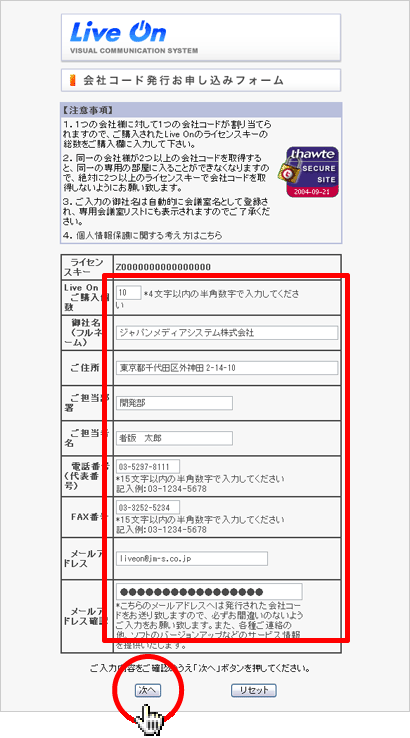
Once you have confirmed that there are no mistakes in the information you have entered, click on “OK”. If you need to correct something, click on “Start Over” to return to the entry window.
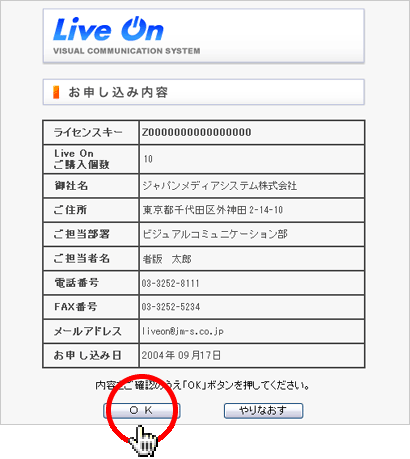
Your company code will be issued. A notice to this effect will be sent to the email address you have entered above.
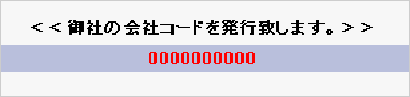
Company code
The LiveOn Web conferencing system is used on a company code basis.
With the company code you create your own private conference room that cannot be used by other companies.
Once you login to the LiveOn system, you can enter your own private room and begin communication. The “Private conference room” list always displays the private conference rooms against each company code and other users (of a different company code) cannot see your company’s conference room or conference room list.
To engage in a conference or communication that overrides company codes, login and then select “Shared conference rooms” so that you can communicate with other users (of different company codes). Naturally, passwords can be programmed so that you can use the system with security.
Also, to communicate with other companies, or with other affiliate companies that have a different company code, you can use a shared conference room to conduct conferences and communication.
Using the license key that is issued after you sign on, go to the “Company code issue page” and follow the procedures to issue a company code.
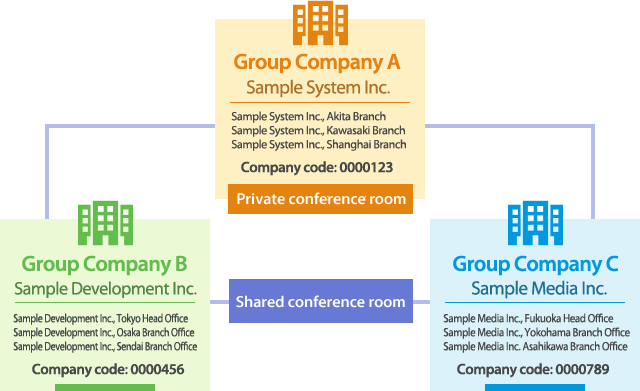
| SUPPORT |